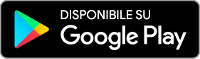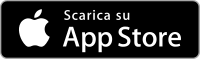As of April 2, 2024, payment in canteens and alternative services is made only by using the APP called “Campus Piemonte ID Meal”, designed for all students of Piedmont's universities, available and downloadable for free from the Play Store e da App Store and AppGallery (HUAWEI).
ATTENTION
If you are an Incoming student in International Mobility, you do not have to register on our systems by requesting a temporary code but you must use the access credentials that the University has sent you. If you have any doubts please contact the Incoming office of your University or open a TICKET to Edisu in the appropriate section.
How to access the App
The following steps are required for access to the canteens:
APP download and activation
- Download the App from the Apple (for iOS), Google Play (for Android) and AppGallery (HUAWEI) stores;
- Log into the Online services area of the EDISU portal using the login credentials the University sent you (YOU DO NOT HAVE TO ASK FOR THE TEMPORARY CODE) to associate the App with your mobile device;
- Click at the top right on "Catering Portal".
- Click on “App Association” and immediately after that on “Canteen App Association.”
- Click on "Generate QR Code" and scan it with your smartphone to activate the App;
- Open the App and choose a 5-digit PIN. This procedure is only valid for the first access, afterwards you only need to enter your PIN or use automatic (biometric) recognition;
Refill e-purse
- Click on "Reload e-purse".
- Click on “Reload electronic purse (VIRTUAL POS)” to recharge your purse through the UNICREDIT channel (without paying fees)
- Click on “Recharge electronic purse (PAGO PA) to recharge your purse through the ‘PagoPA’ platform (with payment of fees). N.B. in case of recharging the electronic purse through pagoPA, the crediting of the deposited amounts may take place within 72 hours
- Click on “Check purse balance” to check your APP's electronic purse balance
At this point you are ready to go to the canteen and consume your meal. All you have to do is open the App, go to the cashier and, through the Canteen Card function, generate the QR Code to show to the operator/operator.
DOWNLOAD DETAILED INSTRUCTIONS FOR INTERNATIONAL MOBILITY STUDENTS (ERASMUS)
Ultimo aggiornamento: 12 June 2024